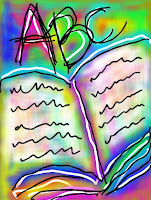 To the right of the blog, there is a text cloud showing labels from blog posts (just underneath Google Ads and above Blog Archive). Whenever you want to find a painting, just look for the subject that might interest you - or maybe a certain color. If you click on "autumn" you will only see paintings on the blog related to autumn. If you click on "purple", you will find paintings dominated by the color purple.
To the right of the blog, there is a text cloud showing labels from blog posts (just underneath Google Ads and above Blog Archive). Whenever you want to find a painting, just look for the subject that might interest you - or maybe a certain color. If you click on "autumn" you will only see paintings on the blog related to autumn. If you click on "purple", you will find paintings dominated by the color purple.Embedding a painting
Instructions for Blogger
When using Blogger, you have two possibilities (you can also change the html code for the entire site and for example make something appear at each blogpost - like a tweet button, but I will not get into that):
1. Embedding a painting in a blog post
When you are writing a blog post, please notice that you have two tabs at the top right of your entry field. In order to embed a painting, you must first copy the html code printed under each painting at Free Smart Art and then switch tab page to "Edit HTML". Then you have to localize the right spot in the code where you want to put the painting, and there you paste the code. Html is not that difficult to read for beginners, since a lot of it just consists of the text you wrote in the blogpost.What you must always be aware of, is not to break into a tag. A tag could start with <table and then it will end with </table>. It could also be <a starting the tag and </a> ending it. You see, the beginning and the end of the tag are similar. Whenever you see a tag like this, you should not put anything in between the beginning and the end of the tag.
2. Embedding a painting elsewhere on the blog (for instance on the sidebar)
Choose Design at the top menu on your Blogger blog. Choose "Add a gadget", then choose HTML/Javascript in the list. Paste the html code, that you copied under the desired painting on Free Smart Art.
Instructions for Wordpress
Searching on the Internet for how to embed html code in a Wordpress blog post lead me to this tutorial, and it seems to function much like Blogger, described above, but I would advice you to watch the tutorial.
Instructions for Websites
There may be several tools for creating a website, that allow you to put in html code in specific places on the site, but I don't know much about these. If you do have a website, however, you surely must have been experimenting a bit with it and might know what to do.
On a normal website, set up from scratch, you will have to enter the source code and put the copied html in the right place. I'm sorry I can't be more specific on this, but I think you have to have a little knowledge about html already in order to manage a website - unfortunately I don't.
Is anything missing?
I must admit that I'm not an html genius at all. Personally I only know how to use Blogger, so I'm aware the instructions for Wordpress and Websites are somewhat insufficient. If you notice anything wrong in my descriptions or find anything missing, please email me. I also encourage you to email me, if you think you could explain things better or if you have specific knowledge about any widely used tool, that should have its own explanation on this site.
Thank you.
Irene